How do I get a QCS license?
QCS is licensed and hardware locked to the PC which runs the client (Java GUI) side of the suite. This means you need to choose a single PC which will control the tests.
Please follow these steps:
- Go to Help->Settings->Licensing, or click the the ‘upgrade’ button on a test.

- This will open a new settings panel. In here you will need to fill out the items on screen in order to generate the license.
Customer name: *required* – Name of customer to assign to license.
PO Number: *required* – PO number used during License order.
( Note – If you do not know the PO number, instead enter the name of the Company that is buying the license. )
License Requested: *required* – Type of license requested.
- Once these items are filled, click the “Generate” button.
- This will save a hardware ID file to a location specified in the dialog pop-up box. The contents of this file can be seen on screen in the central text area.
- For us to generate your license, please email support@quarch.com or the reseller who is handling your purchase and include the following:
- Your hardware ID file as an attachment
- The company and an email address to which this license will be bound.
- Await our email response: This will contain your license file.
- Once you have this license file, re-open QCS and go to Help > Support > Licensing.

- Once in the License panel, navigate in to the ‘Validate’ tab. Click on “select license” and select the license file that was sent to you in our email. Once selected, hit the “Validate” button.
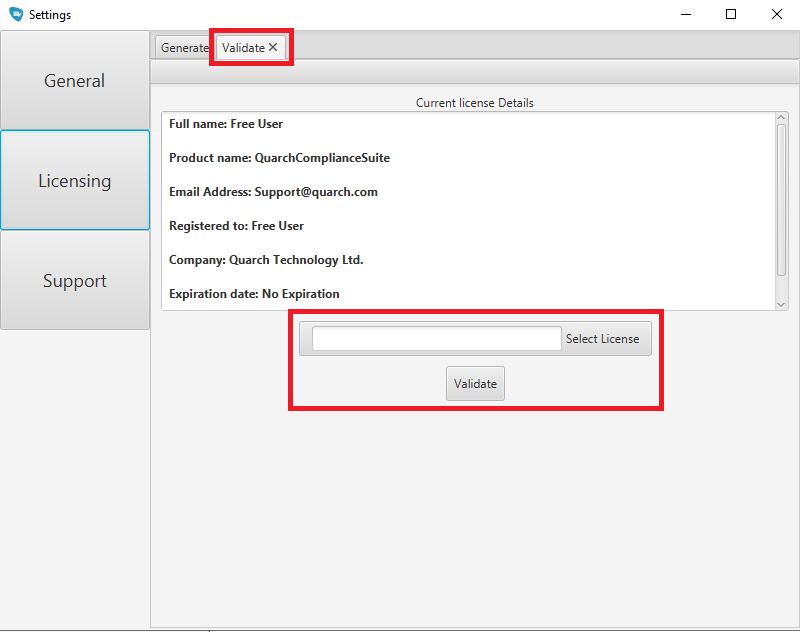
You should be prompted if the validation was successful. If so, restart QCS and the new license can now be used.
If for any reason the license was not validated correctly, or you require additional support during this process, please email support@quarch.com .

